Camera Settings that Pro Rocket League Players are Using
Rocket League, the high-octane vehicular soccer game, offers a unique blend of adrenaline-pumping action and skill-based gameplay. To maximize your performance in the game, it's essential to fine-tune your settings. Let's delve into the key settings that can help you dominate the field.
Gameplay Settings
When it comes to gameplay settings, you want to ensure that your rocket-powered car responds to your every command with lightning-fast precision. Start by setting all your speeds to their highest values: client rate, server rate, and bandwidth limit. This reduces the potential for lag, providing a smoother experience.
Input lag is the arch-nemesis of Rocket League players, and minimizing it is paramount. Many players prefer using a PS4 controller for its responsiveness. While Xbox and PS5 controllers are also viable options, the PS4 controller has proven to be a favorite among competitive players. The PS4 controller offers exceptional control over your car's movements and is highly recommended for precision plays.
Camera Settings
Your camera settings significantly impact your field of view and how you perceive the game. While professional players have their own preferences, starting with the stock settings is a good foundation. However, there are some key adjustments you can make to optimize your view:
- Camera Shake: Turn it off to eliminate distracting screen wobbles.
- Field of View (FOV): Set it to 110 to see more of the field.
- Distance: Optimal values typically range from 260 to 280; 270 is a safe choice.
- Height: Aim for a value between 90 and 110; 100 is a balanced option.
- Angle: Personal preference plays a role here, but -4 is a common choice among pros.
- Stiffness: This is subjective; experiment with values to find what suits you.
- Swivel Speed: Max it out for rapid camera movement.
- Transition Speed: Set it to 1.0 or 1.1 to avoid motion sickness.
- Invert Swivel: Turn it on for a more intuitive camera experience.
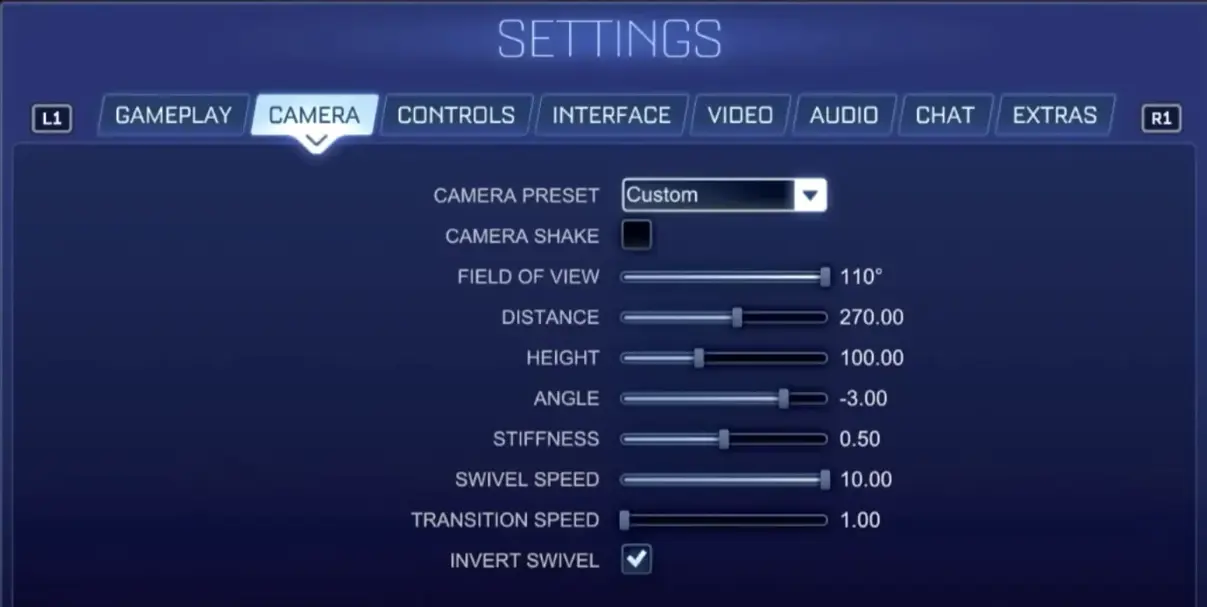
Your camera settings should enhance your situational awareness and control. Tweak them to your liking, but remember that a higher field of view can help you spot more of the action around you.
Interface and Video Settings
In the interface section, increasing your nameplate scale can make it easier to spot opponents. In video settings, prioritize the following:
- Play at 1080p resolution if your monitor supports it.
- Set the display mode to full screen.
- Turn off VSync for minimal input lag.
- Opt for high render quality and performance for render detail.
- If your hardware allows, uncap your FPS, but 240 or 360 FPS is sufficient for most setups.
These settings ensure that you have a clear, responsive view of the game, which is crucial in a fast-paced sport like Rocket League.
Control Settings
Your choice of controls and sensitivity can make or break your gameplay. Lower ranks benefit from a focus on basic consistency rather than speed. Here are some recommendations:
- Steering and aerial sensitivities: Start with values around 1.0 to 1.4 and increase them as you improve.
- Dead zone settings: Higher dead zones can be forgiving for beginners, so start higher and gradually reduce to around 0.05.
Efficient key bindings are vital. Ensure you can jump, boost, air roll, and powerslide simultaneously. Consider placing boost and powerslide on the back buttons of your controller for seamless execution. Keep your neutral air roll and powerslide on the same button for smooth transitions between ground and air maneuvers. Choose a convenient button for directional air roll, like square or circle on your PS4 controller.
In conclusion, optimizing your Rocket League settings can give you a significant edge on the field. Remember that these recommendations are not set in stone and can be adjusted to match your personal preferences and evolving playstyle. Experiment, find what works best for you, and, most importantly, have fun as you aim to become a Rocket League legend!




