XBOX Fortnite Players You Need to Try these Settings

Hey fellow gamers! Big news coming your way – there's a secret method to supercharge your gaming experience on Xbox. We're delving into performance mode, exploring how it can seriously level up your gameplay. Stick around because, by the end, you'll know exactly how to activate performance mode on your Xbox and fine-tune those game-changing settings.
Best Graphics Settings for Xbox
Now, let's talk settings – the real secret sauce to fine-tune your gaming experience on Xbox. Combining these graphics settings with the no debris glitch gives you a taste of performance mode on your Xbox console.
Graphics Page Magic:
- 120 FPS mode: ON
- Brightness: 150%
- User interface contrast: 1
- Color blind mode: OFF
Motion Blur and FPS:
- Motion blur: OFF
- Show FPS: ON
The Controller Settings
Alright, let's talk controllers – your trusty sidekick in the Xbox gaming world. Pay close attention to these settings for a smoother gaming experience:
Edit Hold Time:
- Set at 0.1 seconds to reduce input delay during edits.
Sensitivity Secrets:
- Build and edit sensitivity: 2.1 for both.
- Look and aim sensitivity: 5 for both.
Dead Zones and More:
- Dead zone: 10% for both.
- Vibration: OFF for competitive precision.
Audio Matters – Hear and See Your Enemies:
Don't underestimate the power of audio settings on Xbox. Enabling visual sound effects can be a game-changer, allowing you not only to see but also hear approaching enemies. This tactical advantage enhances your overall gaming awareness.

What's the Fuss About Performance Mode?
Let's kick things off by understanding why performance mode matters on Xbox. Ever noticed that annoying debris clouding your screen when you break builds in-game? Breaking builds without performance mode is like navigating through a debris storm – nearly impossible to see what's going on. But flick that performance mode switch, and suddenly, the game is brighter, shadows are tamed, and there's a clarity that changes the entire gaming experience.
Activate performance mode on your Xbox to eliminate the debris clouding your screen during intense Fortnite gameplay. This feature brightens visuals, reduces shadows, and provides a clearer, more immersive experience.
How to Activate Performance Mode for Fortnite
Ready to dive into the technical stuff? To activate performance mode on Xbox, you only need to follow these simple steps:
- Open Fortnite.
- Access the Menu.
- Select Settings.
- Proceed to the Video tab.
- Pick Performance from the Rendering Mode drop-down menu.
- Confirm your selection by clicking Apply.
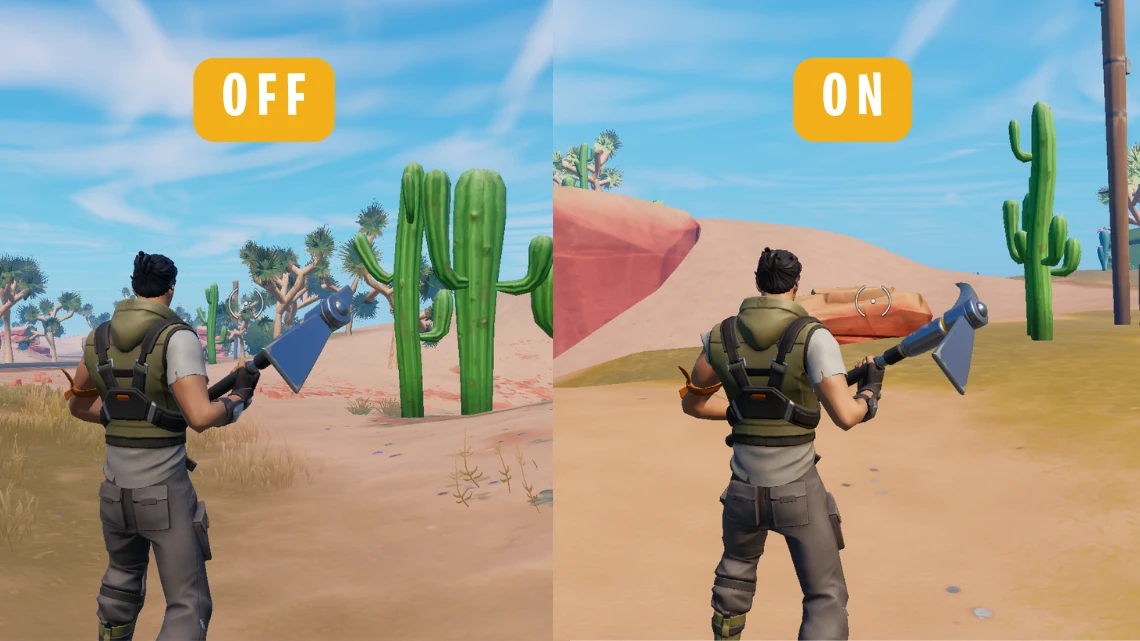
Upon enabling performance mode, you'll likely experience a significant boost in the game's frame rate. Nonetheless, there might be a slight decrease in visual fidelity.
Remember, these tweaks are all about making your Xbox gaming experience more enjoyable and competitive. Experiment, find what works best for you, and get ready to dominate those Xbox leaderboards.





