Here Are the Best Settings for Valorant Console
These are the settings I made on my Valorant console to improve my gameplay
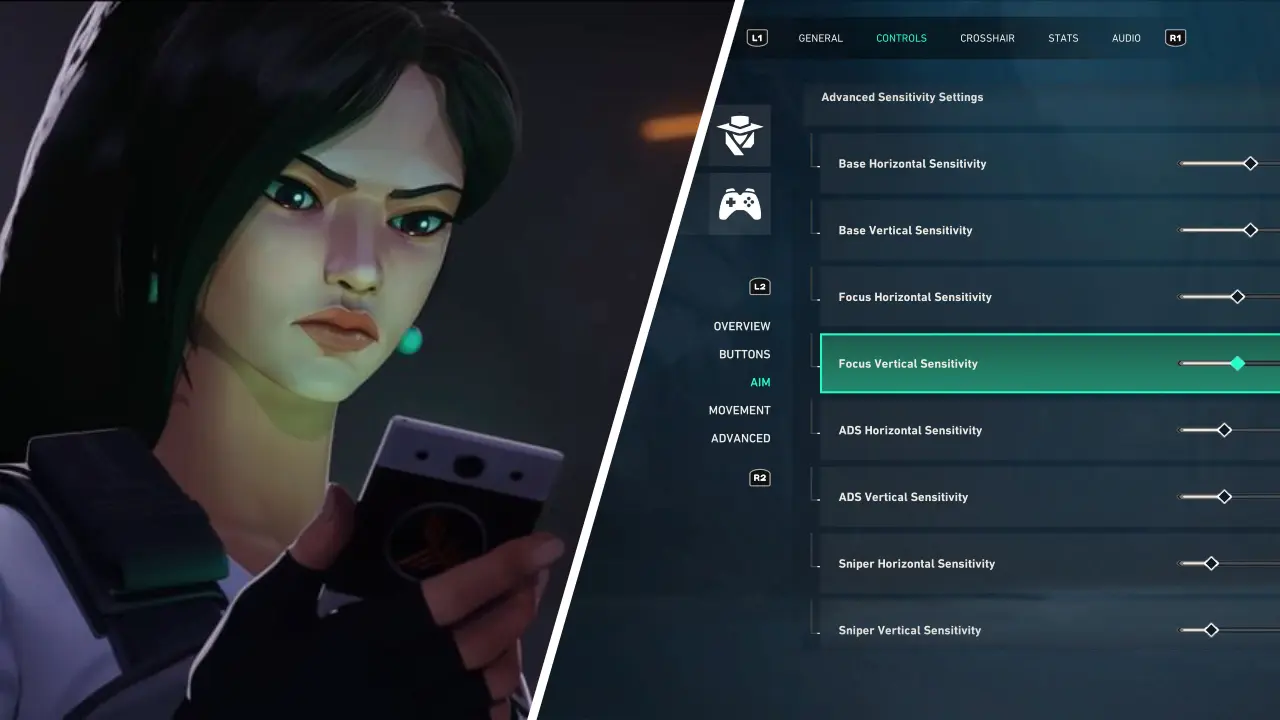 Image Credit: Riot Games
Image Credit: Riot Games
If you’re a console player who is trying Valorant for the first time, here are the best settings to use. Changing these settings will only take a couple of minutes, and they will give you a definite advantage in-game compared to those who are relying on the default settings.
We will look at all the settings you need to change in General, Controls and Stats. However, we will ignore the Crosshair section of the settings menu in this article, since the “perfect Crosshair” is subjective and unique to each player. But we do recommend that you experiment with different crosshairs and find the one that feels most comfortable to you.
Best Settings for Valorant on Console
Anything not mentioned below should be kept as the default setting.
General
Map
- Rotate Map With Player: Off
- Keep Player Centered: Off
- Show Map Region Names: Always
- Minimap Size: 1.2
- Minimap Zoom: 0.9
And with all that zooming out, we get a map like this:
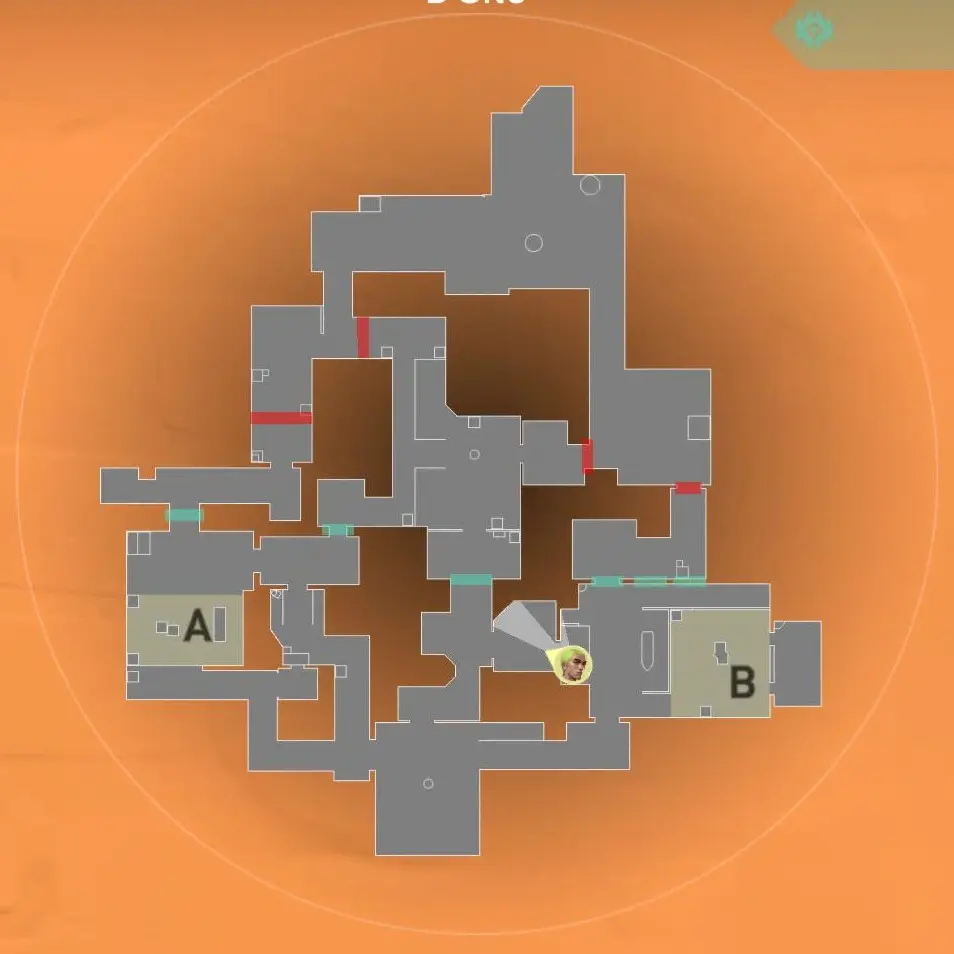 Image Credit: Riot Games
Image Credit: Riot Games
As you can see, this map is far more useful. It will allow us to see the entire map, so that we can keep track of every member of the enemy team.
Controls
Aim
- Advanced Sensitivity Settings: On
- Base Horizontal: 6
- Base Vertical: 6
- Focus Horizontal: 5
- Focus Vertical: 5
- ADS Horizontal: 4
- ADS Vertical: 4
- Sniper Horizontal: 4
- Sniper Vertical: 4
- Aim Inner Deadzone: As low as possible before you get stick-drift.
- Aim Outer Deadzone: 0.99
Those are good starting sensitivities, but if you find yourself over-flicking still, then you should reduce the base sensitivity down to a 5. Conversely, if you feel too slow, you can raise the base sensitivity to a 7.
 Image Credit: Riot Games
Image Credit: Riot Games
Movement
- Walk/Run Threshold: 0.899
The higher this number is, the greater the sticks need to move to transition from walking to running.
Advanced
- Weapon Swap Behavior: Tap for Melee
Unlike our sidearms, we need to pull out our knives constantly in Valorant, as having a melee equipped allows you to move faster. It’s therefore more convenient to make the melee quicker to equip than your sidearm.
Stats
- Shooting Error: Graph Only
You can turn on the other stats if you want more info, of course, but we think the Shooting Error graph is essential.
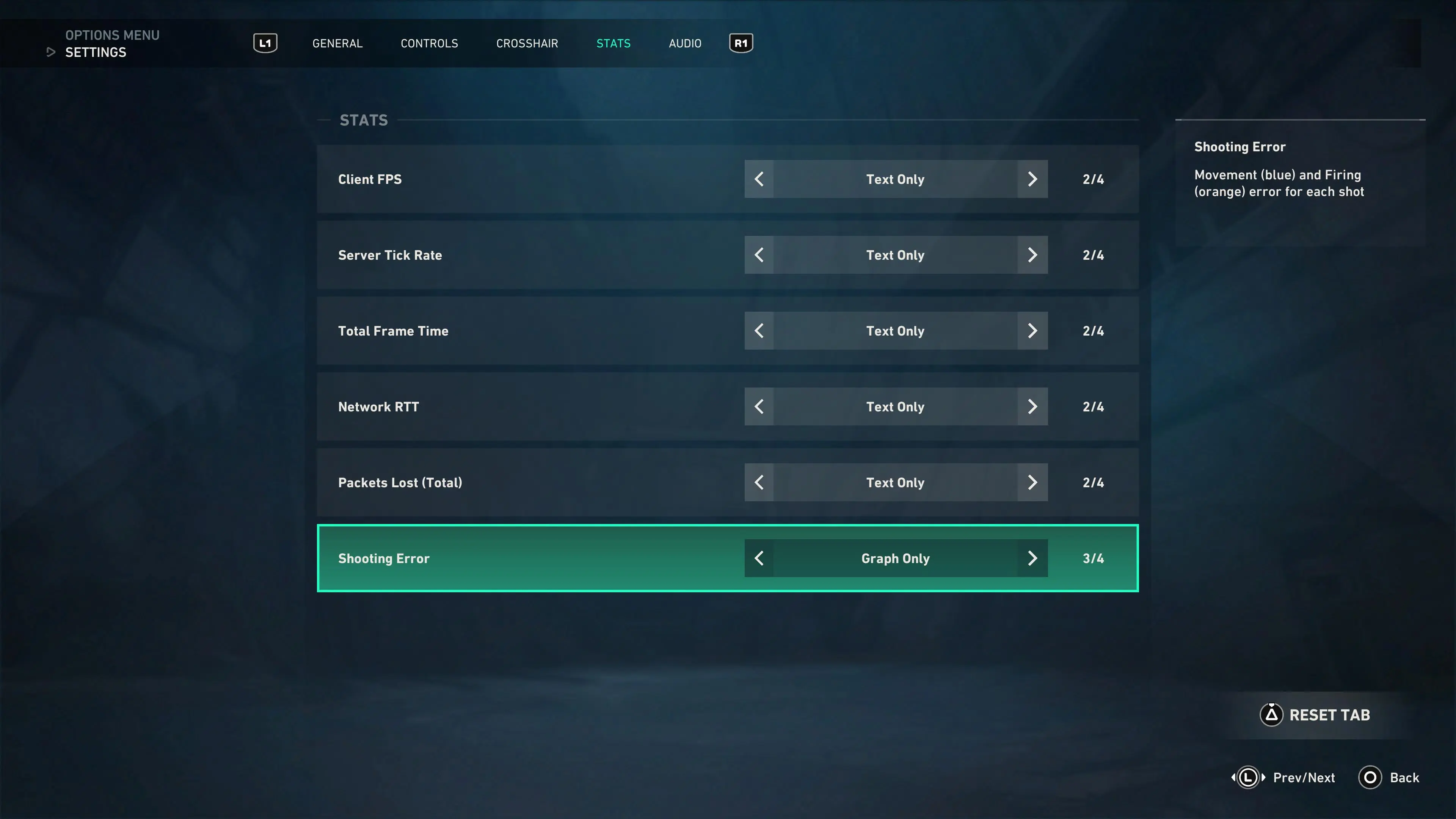 Image Credit: Riot Games
Image Credit: Riot Games
The Shooting Error graph appears on the right of your screen in-game, and it displays yellow and blue bars in real-time as you shoot your weapon. The blue bars indicate that you are moving and that the weapon is therefore inaccurate. Being able to visualize these errors will help you to work on standing still when shooting.
Changing these settings really does only take a few minutes, and once you’re done, you won’t need to worry about it ever again. Don’t play another round with default settings!


