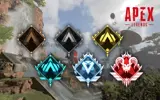Changing username in Apex Legends
Follow these easy steps to get yourself a new name in Apex
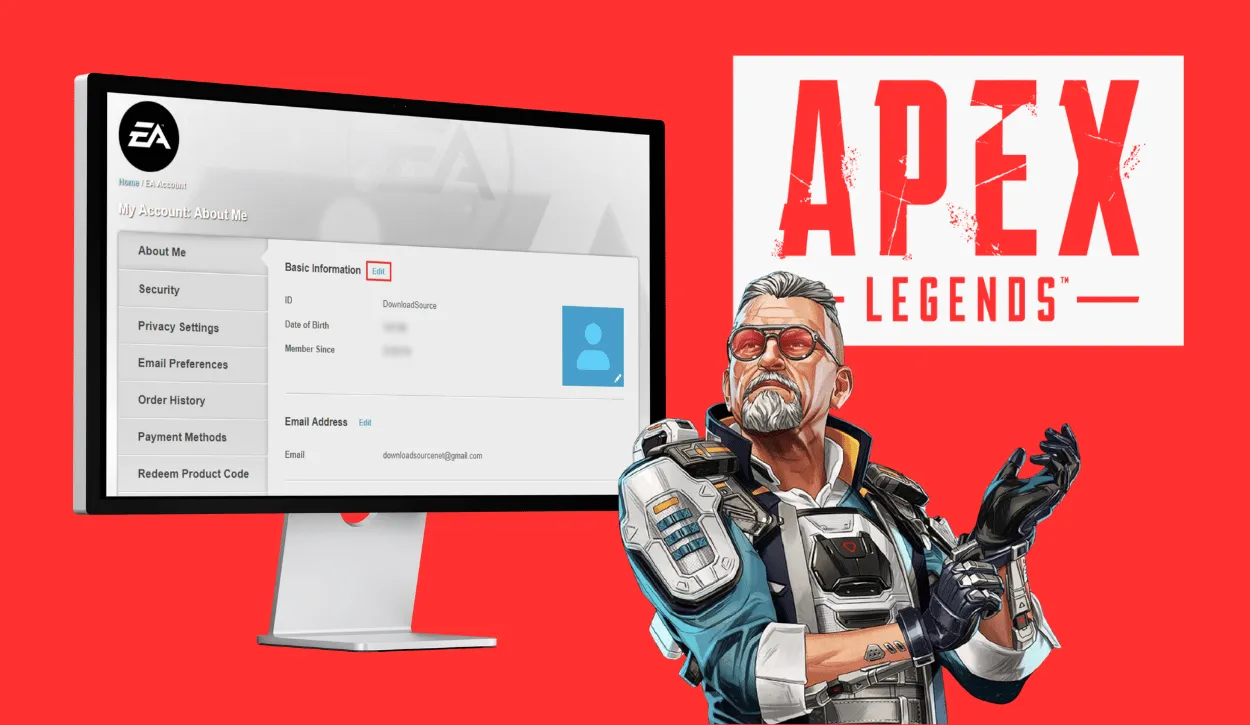
Apex Legends has cemented itself as one of the most popular Battle Royale games since its unexpected launch in 2019. With its diverse Legends characters and unique skills, the game has captured the hearts of gamers worldwide. While your gamer tag is initially locked when creating an account, the good news is that you can change your display name in Apex Legends through your platform and profile settings. In this comprehensive guide, we'll walk you through the step-by-step process of changing your name in Apex Legends on various platforms, ensuring that you have the coolest and most personalized in-game identity.
The Essentials
- Changing your in-game name in Apex Legends is free on most platforms.
- Steam, PlayStation, Xbox, and Nintendo Switch all offer name change options.
- Apex Legends Mobile no longer supports name changes as of May 1, 2023.
- Your new name will be visible in the game after making the change.
- Embrace your new identity and enhance your legend status in Apex Legends.
How to Change Your Name on Different Platforms
Steam: Elevate Your Steam Name
For Apex Legends players on Steam, the process of changing your in-game name is straightforward. Here's a quick summary:
- Open the Steam client and click on your profile name.
- Select "View My Profile" from the dropdown menu.
- Click on the "Edit Profile" button.
- Type in your desired new profile name and make sure to save your changes.
Your updated profile name will now be displayed when you play Apex Legends through Steam.
PlayStation: A Name Change for Legends
PlayStation users can modify their in-game name through the PlayStation Network website or directly on their PS4/PS5. Follow these steps:
- Visit the PlayStation Network website and sign in to your account.
- Click on your profile icon at the upper right and select "Account Settings."
- In the profile tab, choose "Change Your Online ID."
- Save the changes, and your new PSN name will be reflected in Apex Legends.
Xbox: Rebranding Your Gamer Tag
Xbox Live users can change their Gamertag through Microsoft's Xbox profile management. Here's how:
- Sign in at https://account.xbox.com.
- Click on "Profile" at the upper left.
- Click the "Customize" button.
- Next to your current Gamertag, click the "Change Gamertag" icon.
- Input your new Gamertag and save the changes. Confirm if prompted on your Xbox console.
After updating your Xbox Live Gamertag, launch Apex Legends to see the modified name.
Nintendo Switch: A Quick Switch in Identity
To change your display name on Nintendo Switch, follow these steps:
- From your Switch home screen, open System Settings.
- Navigate to the User tab and select your profile.
- Scroll down and choose "Nickname."
- Input a new nickname using the on-screen keyboard and select "OK" to save changes.
Your updated Nintendo Switch nickname will now appear in Apex Legends on the Switch.
Mobile (Important Update)
Please note that as of May 1, 2023, Apex Legends Mobile has been sunset by RESPAWN. Players can no longer access their accounts or change their names using rename cards, which were previously obtained through challenges or purchased for Syndicate Gold. This section is provided for historical context.
Conclusion
Changing your in-game name in Apex Legends is a simple process on most platforms. The game allows for customization, and you can adopt a name that truly represents you as a player. Whether you're a Steam enthusiast, a PlayStation loyalist, or an Xbox aficionado, follow our step-by-step guide to rebrand yourself in Apex Legends. A unique and personalized in-game name can be the first step toward asserting your legend status in this thrilling Battle Royale game. So, what are you waiting for? Dive into the game, embrace your new identity, and let your legend shine brighter than ever before!