Check the PlayStation server status quickly and reliably here.

Is PSN Servers Down?
Check out the sources below to find out the current status of the PlayStation Servers
⚠︎ User reports indicate that PlayStation servers are potentially down or temporarily unavailable.
The PlayStation servers go down every once in a while, and the fastest way to confirm the server status is through these following sites and platforms.
PSN Network Service Status
Head over to the official PlayStation Status site to check if the servers are down.
PSN Servers Third-Party Checkers
There's a handful of trusted sites that log complains from users in realtime. Check out the Downdetector for PlayStation Network to see if other players are having issues at the moment.
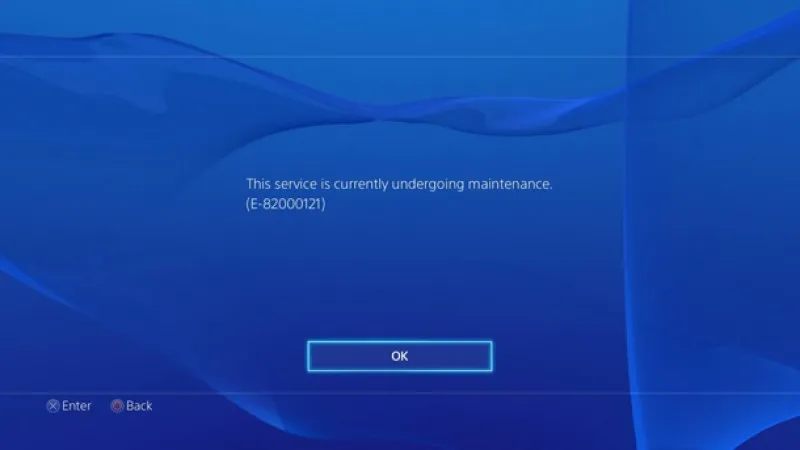
Common Connection Issues and Solutions
Having trouble connecting to the PlayStation Network (PSN) can be frustrating, especially when you're eager to play online games or access other PSN features. Fortunately, many connection issues can be resolved with some troubleshooting. In this guide, we will explore common connection issues with the PSN and provide step-by-step solutions to fix them.
Check Your Internet Connection
PlayStation Network requires a stable internet connection. Ensure that your internet is working properly by testing it on other devices.
If you're using a wireless connection, try moving closer to your router or using a wired Ethernet connection for a more stable connection.
Restart Your Network Equipment
Power off your modem and router, and unplug them from the power source. Wait for 30 seconds before plugging them back in and turning them on.
Wait for your internet connection to stabilize before you attempt to connect to the PSN again.
Adjust DNS Settings
Sometimes, changing the DNS settings on your PlayStation console may help resolve connectivity issues. Go to Settings > Network > Set Up Internet Connection.
Choose either Wi-Fi or LAN, depending on your connection type.
Select Custom, then choose your network settings until you reach DNS settings.
Choose Manual and set your Primary DNS to 8.8.8.8 and Secondary DNS to 8.8.4.4 (Google's Public DNS servers).
Proceed with the rest of the setup and test your connection to see if the issue is resolved.
Disable Media Server Connection (PS4)
If you experience frequent connection drops or slow speeds with the PS4, try disabling the media server connection. Go to Settings > Network > Media Server Connection and disable it.
Restart your PS4 and check if the connection issues are resolved.
Port Forwarding
Port forwarding can help establish a direct and uninterrupted connection to the PlayStation Network.
Access your router's settings by typing your router's IP address into a web browser.
Locate the Port Forwarding settings and enter the necessary information for your PlayStation console. You can find the specific port numbers required on PlayStation's official support page.
Save the settings and restart your router and PlayStation console.
Update System Software
a) Ensure that your PlayStation console is running the latest system software. Go to Settings > System > System Software Update to check for updates.
b) If an update is available, download and install it. Updating your system software may fix any known connectivity issues.
We hope you found an answer to your question or a solution to your problem. If not, the last thing to do is contacting the official PSN support team.
Contact PlayStation Support
If you've attempted all the troubleshooting steps and are still experiencing connection problems, contact PlayStation support for further assistance.
